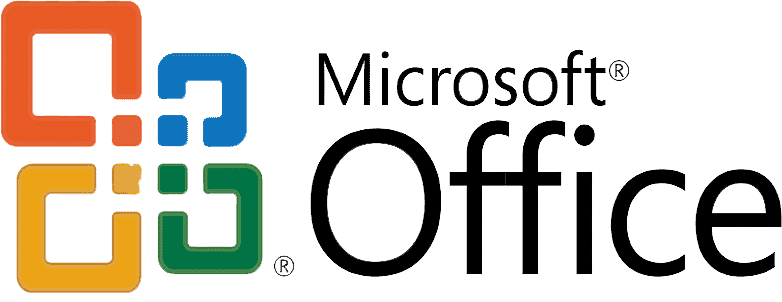Scroll down for more details.
Have any doubt? Contact
7217879230
Whether you are a complete beginner or even at an intermediate level, this course will rapidly build your skills and confidence and have you doing your work in Excel very quickly and productively.
You can go through the course with the confidence that it’s taught by highly experienced professionals.
Choose Any Option
Option # 1
- Recorded Sessions
- Lifetime Access of Recordings
- Course Completion Certificate from Remark Skill
- Live Sessions
- Live Project
- Trainer Assistance Group for Doubts
- Microsoft Exam Voucher for Microsoft Certificate
Option # 2
- Live Sessions
- Recorded Format of Live Sessions As Well
- Lifetime Access of Recordings
- Trainer Assistance Group for Doubts
- Live Project
- Course Completion Certificate from Remark Skill
- Microsoft Exam Voucher for Microsoft Certificate
Option # 3
- Recorded Sessions
- Lifetime Access of Recordings
- Microsoft Exam Voucher for Microsoft Certificate
- Course Completion Certificate from Remark Skill
- Live Project
- Live Sessions
- Trainer Assistance Group for Doubts
Option # 4
- Live Sessions
- Recorded Format of Live Sessions As Well
- Lifetime Access of Recordings
- Trainer Assistance Group for Doubts
- Live Project
- Microsoft Exam Voucher for Microsoft Certificate
- Course Completion Certificate from Remark Skill
What You Will Learn
- Import data into workbooks
- Import data from txt files
- Import data from .csv files
- Navigate within workbooks
- Search For Data within a workbook
- Navigate to named cells, ranges, or workbook elements
- Insert and remove hyperlinks
- Format worksheets and workbooks
- Modify page setup
- Adjust row height and column width
- Customize headers and footers
- Customize options and views
- Customize the Quick Access toolbar
- Display and modify workbook content in different views
- Freeze worksheet rows and columns
- Change window views
- Modify basic workbook Properties
- Display Formulas
- Configure content for collaboration
- Set a print area
- Save workbooks in alternative file formats
- Configure Print settings
- Inspect workbooks for issues
- Manipulate data in Worksheets
- Paste data by using special paste options
- Fill cell by using Auto fill
- Insert and Delete multiple Columns or rows
- Insert and delete cells
- Format Cells and Ranges
- Merge and unmerge Cells
- Modify cell alignment, Orientation, and indentation
- Format Cells by using format painter
- Wrap text within cells
- Apply number formats
- Apply cells Formats from the format Cells dialog box
- Apply Cell Styles
- Clear cell Formatting
- Define and reference named ranges
- Define a named range
- Name a table
- Summarize Data visually
- Insert sparklines
- Apply built-in Conditional formatting
- Remove conditional Formatting
- Create and format tables
- Create excel tables from cell ranges
- Apply table styles
- Convert tables to cell ranges
- Modify Table
- Add or remove table rows and columns
- Configure table style options
- Insert and configure total rows
- Filter and sort table data
- Filter records
- Sort data by multiple colums
- Insert references
- Insert relative absolute and mixed references
- Reference named ranges and named tables in formulas
- Calculate and transform data
- Perform calculations by using the AVERAGE(), MAX(),MIN(),and SUM() functions
- Count cells by using the COUNT(),COUNTA(),and COUNTBLANK() Function
- Perform conditional operations by using the IF() function.
- Format and Modify Text
- Format text by using RIGHT() ,LEFT(), and MID() function
- Format text by using UPPER(),LOWER(),and LEN() functions
- Format text by using the CONCAT() and TEXTJOIN() functions.
- Create charts
- Create charts
- Create chart sheets
- Modify Charts
- Add data series to charts
- Switch between rows and columns in source data
- Add and modify chart elements
- Format Charts
- Apply chart layouts
- Apply chart Styles
- Add Alternative text to charts for accessibility
- Manage workbooks
- Copy macros between workbooks
- Reference data in other workbooks
- Enable Macros in a workbook
- Manage workbook versions
- Prepare workbooks for Collaboration
- Restrict editing
- Protect worksheets and cell ranges
- Protect workbook structure
- Configure formula calculation options
- Manage comments
- Use and configure language options
- Configure editing and display languages
- Use language – specific features
- Fill cells based on existing data
- Fill cells by using flash fill
- Fill cell by using advanced fill Series options
- Format and validate data
- Create custom number formats
- Configure data validation
- Group and Ungroup data
- Calculate data by inserting subtotals and totals
- Remove duplicate records
- Apply Advanced Conditional formatting and Filtering
- Create custom conditional formatting rules
- Create conditional formatting rules that use formulas
- Manage conditional formatting rules
- Perform logical operations in formulas
- Perform logical operations by using nested functions including the IF(), IFS(), SWITCH(), SUMIF(), AVERAGEIF(), COUNTIF(), SUMIFS(), AVERAGEIFS(), COUNTIFS(), MAXIFS(), MINIFS(), AND(), Or(), and NOT() functions
- Look up data by using functions
- Look up data by using the VLOOKUP(), HLOOKUP(), MATCH(), and INDEX() functions
- Using Advanced date and time Functions
- Reference data and time by using the NOW(), and TODAY(), functions.
- Calculate dates by using the WEEKDAY() and WORKDAY() Functions.
- Perform data Analysis
- Summarize data form multiple ranges by using the consolidate feature
- Perform what-if analysis by using Goal Seek and Scenario Manager.
- Forecast data by using the AND(), IF(), and NPER() functions
- Calculate financial data by using the PMT() function.
- Troubleshoot formulas
- Trace precedence and Dependence
- Monitor cells and formulas by using the watch window
- Validate formulas by using error checking rules
- Evaluate Formulas
- Create and modify simple macros
- Record simple macros
- Name simple macros
- Edit simple macros
- Create and modify advanced charts
- Create and modify dual axis charts
- Create and Modify charts including box & Whisker , Combo, Funnel, Histogram, Map, Sunburst , and Waterfalls charts
- Create and Modify Pivot tables
- Create Pivot tables
- Modify field selections and options
- Create slicers
- Group PivotTable Data
- Add calculated fields
- Format data
- Create and modify Pivotcharts
- Create Pivotcharts
- Manipulate Options in existing Pivotcharts
- Apply Styles to Pivotcharts
- Drill Down into Pivotchart details
The Microsoft Office Specialist
Excel Associate Certification demonstrates competency in the fundamentals of creating and managing worksheets and workbooks, creating cells and ranges, creating tables, applying formulas and functions and creating charts and objects. The exam covers the ability to create and edit a workbook with multiple sheets, and use a graphic element to represent data visually. Workbook examples include professional-looking budgets, financial statements, team performance charts, sales invoices, and data-entry logs.
EASY STEPS TO GET MOS EXCEL CERTIFIED
- #1 Step


Skills
No Prerequisite.
- #2 Step


Exam
Get your Microsoft Exam Voucher from Remark Skill.
- #3 Step


Certification
Pass the Exam and Get Certified in MOS (Microsoft Office Excel)
- #4 Step


Digital Badge
Earn Your Digital Badge
Take a look at Sample of Certificates
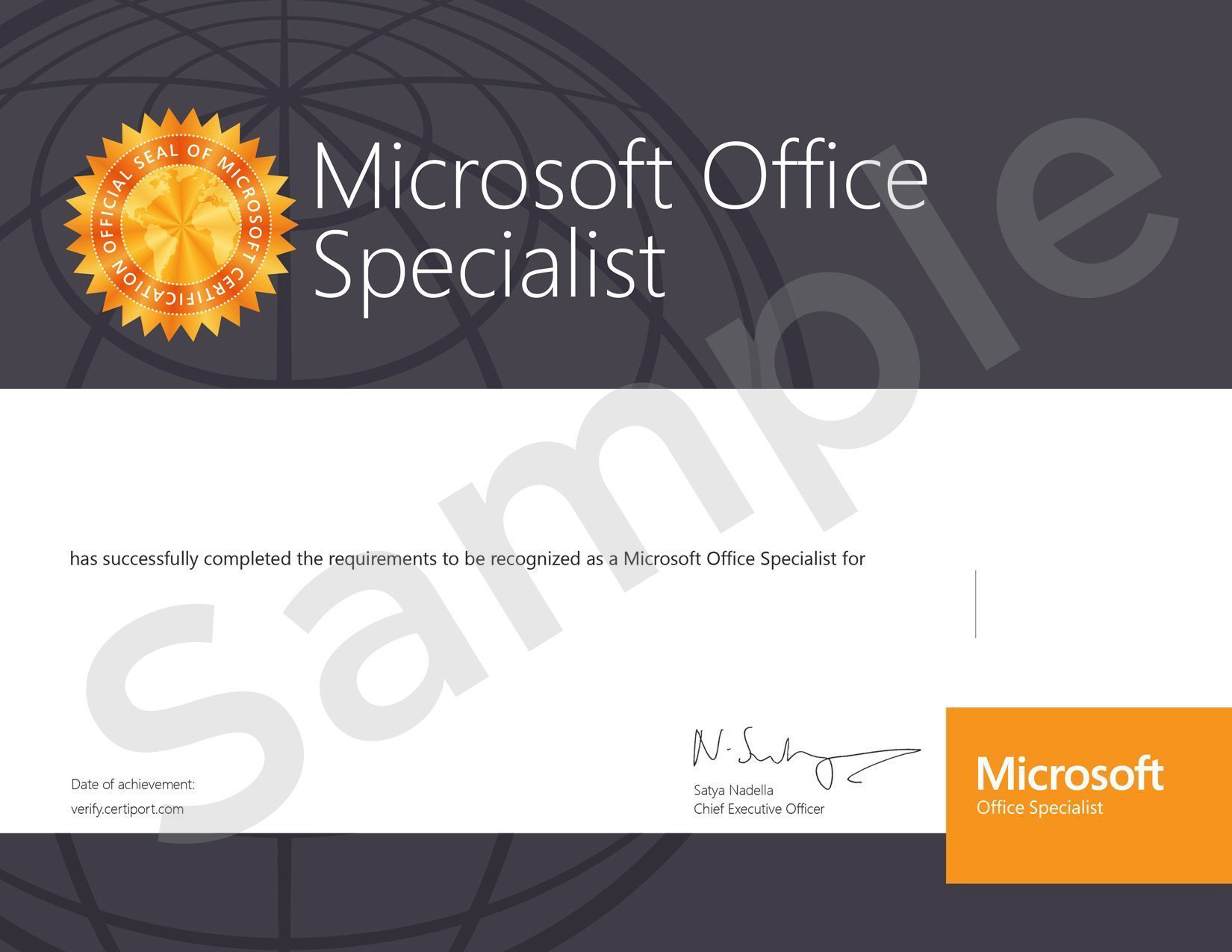
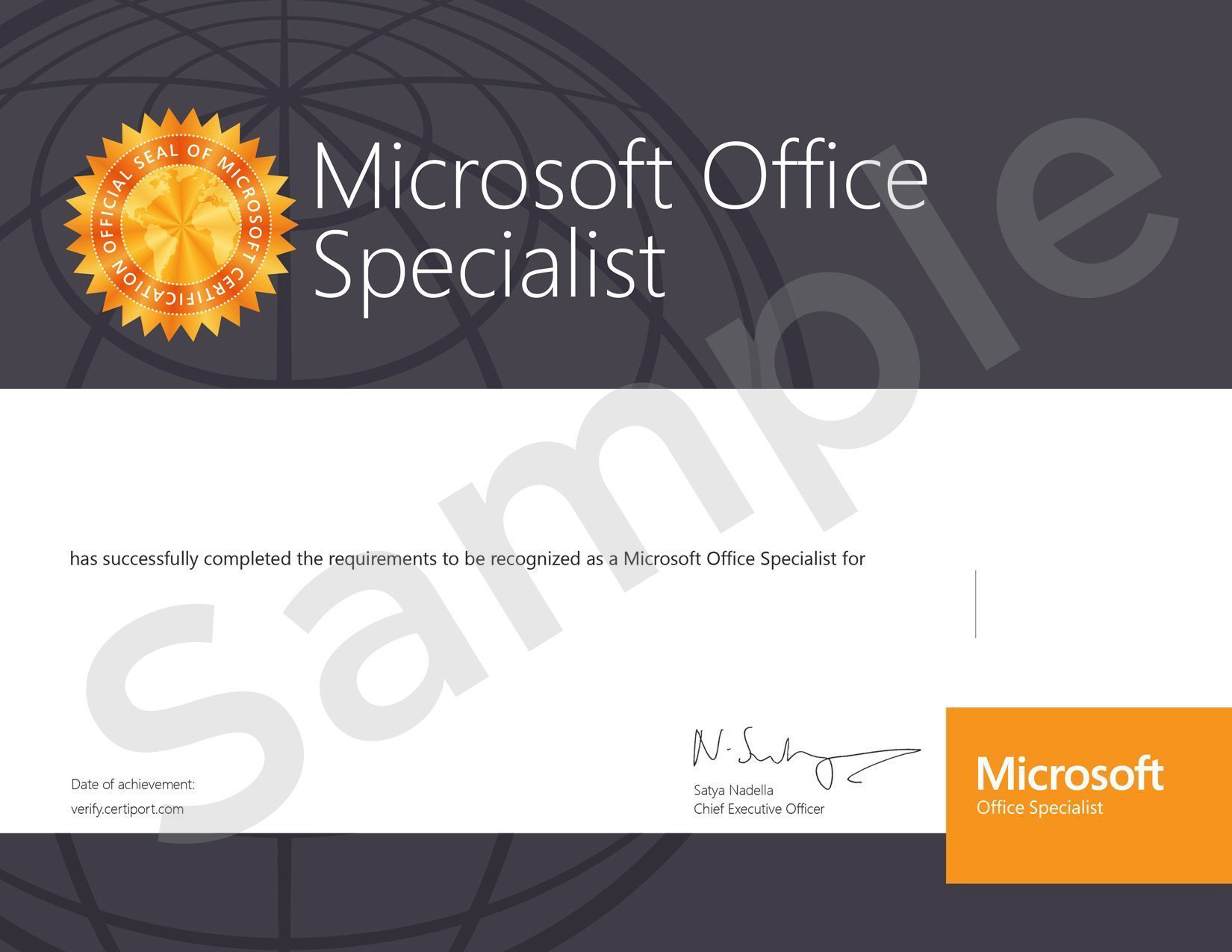
MOS Excel Certificate after clearing exam for chosen course.


Course Completion Certificate from Remark Skill.
Schedule a Call
Commonly Asked Questions
No.
Yes.
Contact: 7217879230 or email us at info@remarkskill.com